What is adware and how do you get rid of the invasive software?
Are you being bombarded with ads and pop-ups? Your device may have an invasive malware infection called adware. Read on to learn what adware is, how it gets onto your machine, and how you can remove it. Then get Norton 360 Deluxe with its powerful threat-detection engine that helps block adware before it can infect your device.

Adware is malicious software that displays advertisements, often installed without your knowledge or consent. It produces intrusive pop-ups, banners, and in-browser ads, disrupting your browsing experience. Adware can also collect data on your browsing habits and online behavior to deliver targeted ads and potentially sell this information to third parties.
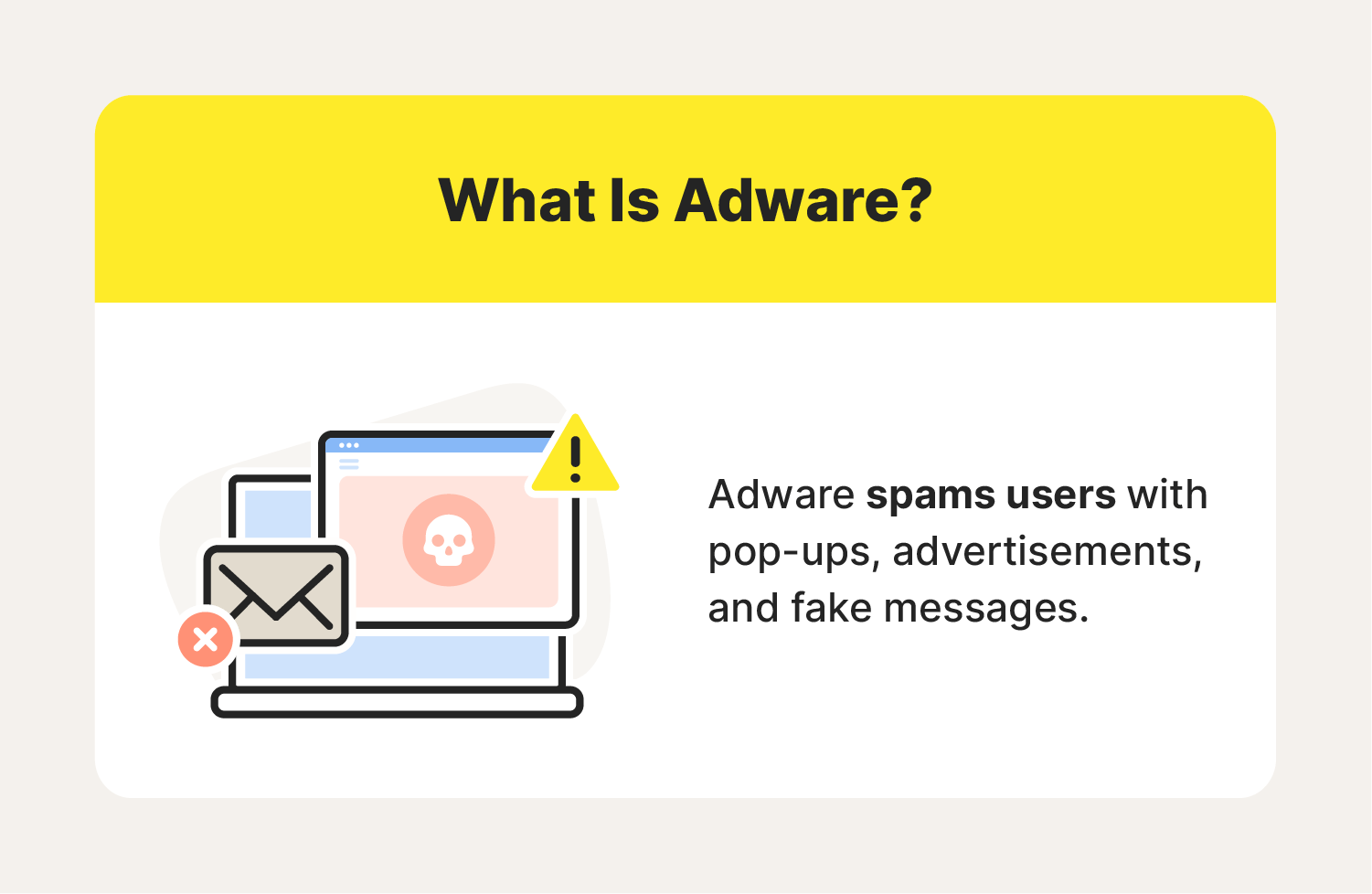
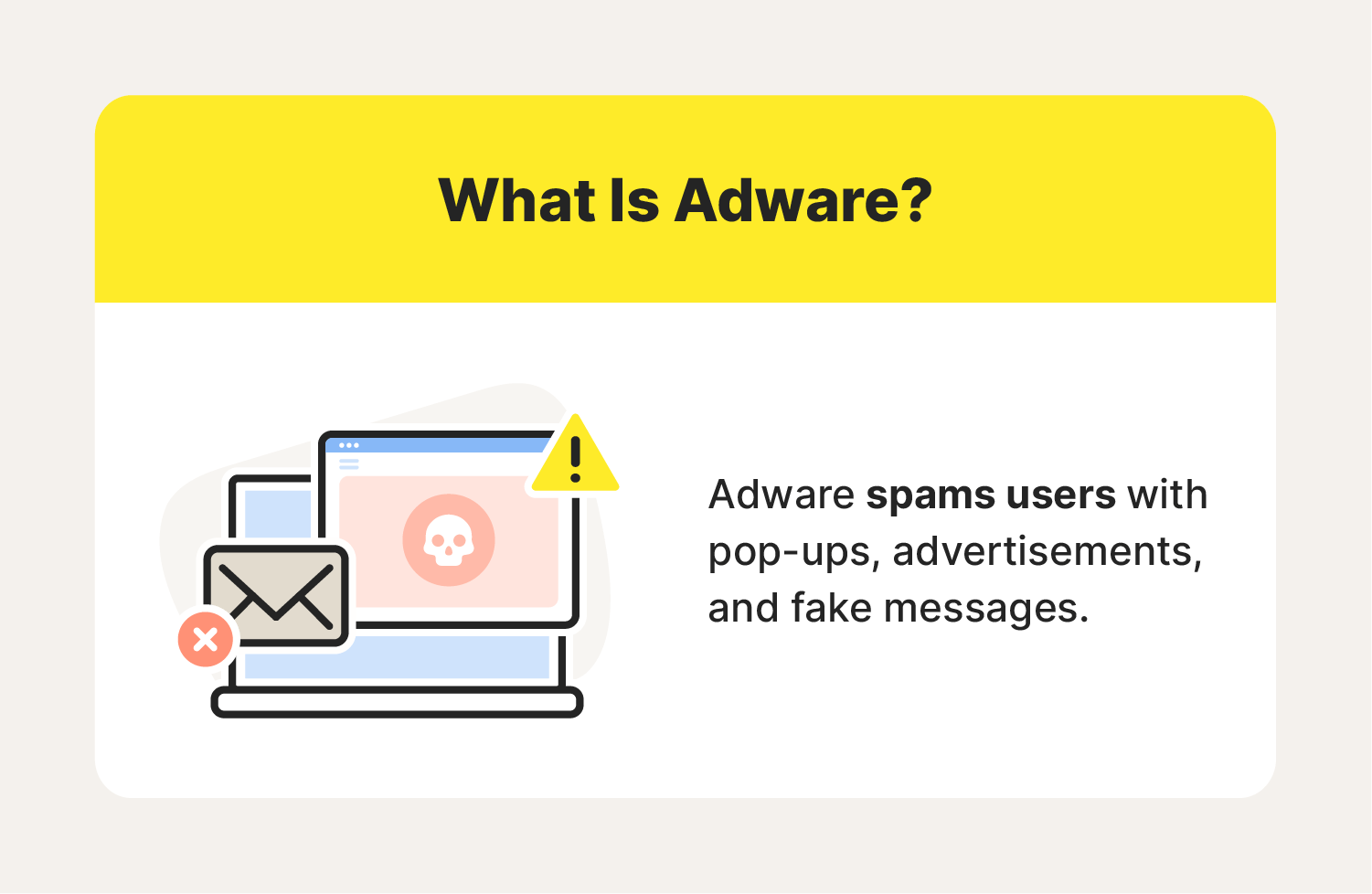
What can malicious adware do?
Adware is a type of malware and can cause performance issues, data privacy issues, and even lasting damage to your PC. Here’s a closer look at some of the potential dangers posed by malicious adware:
- Intrusive advertisements: Adware displays unwanted advertisements, including pop-ups, banners, and in-browser ads that interrupt your online experience.
- Activity tracking: It can track your online activity to deliver personalized ads to you, sometimes compromising your privacy.
- Data collection: Adware collects your personal data, such as browsing history, web queries, and sensitive information like your address and date of birth. This data may be used to deliver personalized ads or to sell to data brokers.
- Performance problems: Constant ads and pop-ups use a lot of important device resources. Over time, this can slow down your overall device performance.
- Malware infection: Adware can be used as an attack vector, opening backdoors in your device or exploiting existing vulnerabilities, thus exposing your device to computer viruses and other malware.
- Financial theft: Advanced adware may even be able to steal financial information by accessing bank account or credit card data.
Despite the name, adware isn’t the same as malvertising, which refers to malware that infects legitimate websites. But you certainly don’t want to encounter either one.
How do you get adware?
You typically get adware from software downloads, both legitimate and not. Some disreputable freeware and shareware apps and services may include adware secretly bundled in the download, as adware can help generate revenue. You can also get adware by clicking a malicious link on an unsecured website or by downloading an infected file.
Always check if a website is safe before visiting it, and if it has sub-par security standards, stay clear.
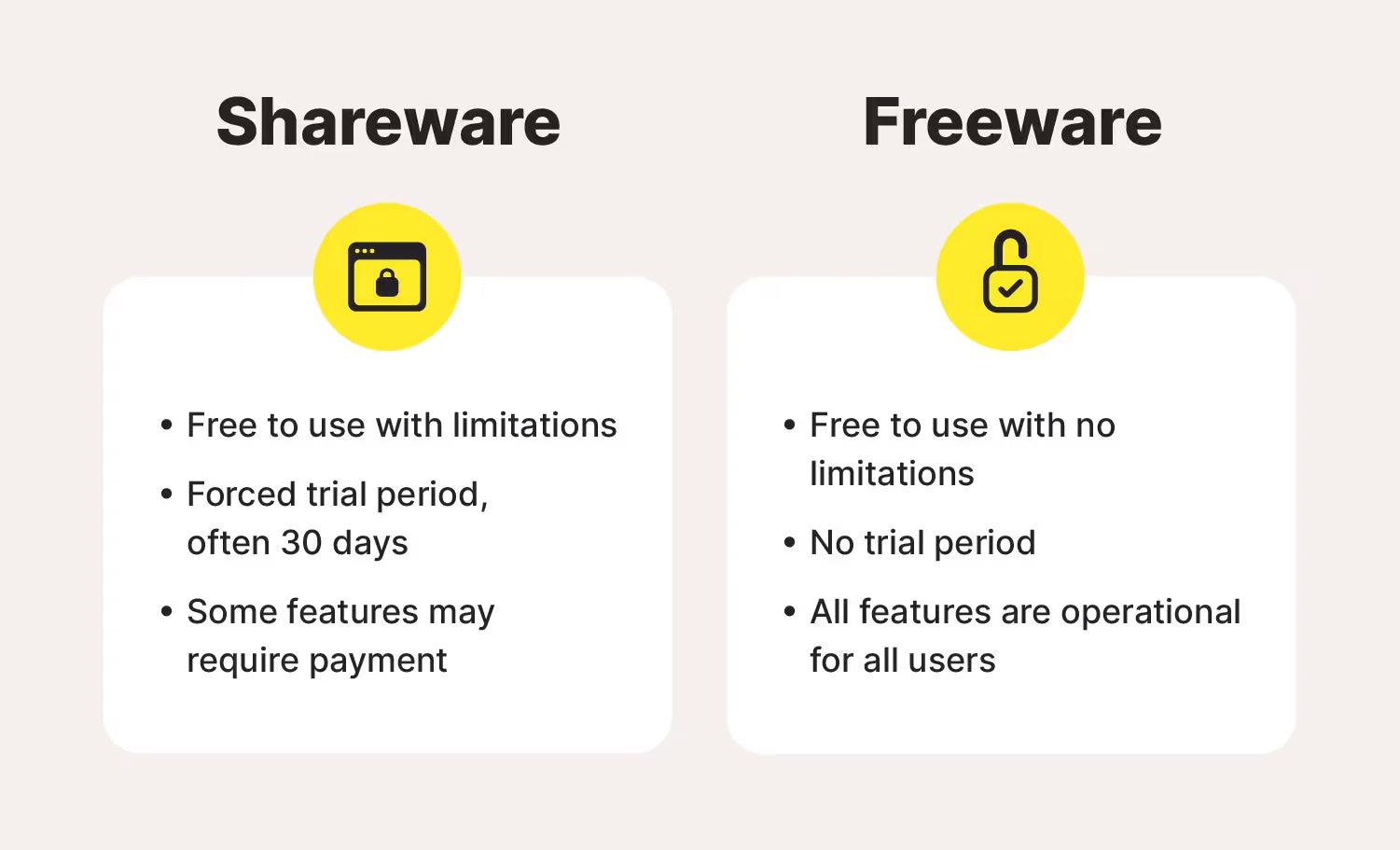
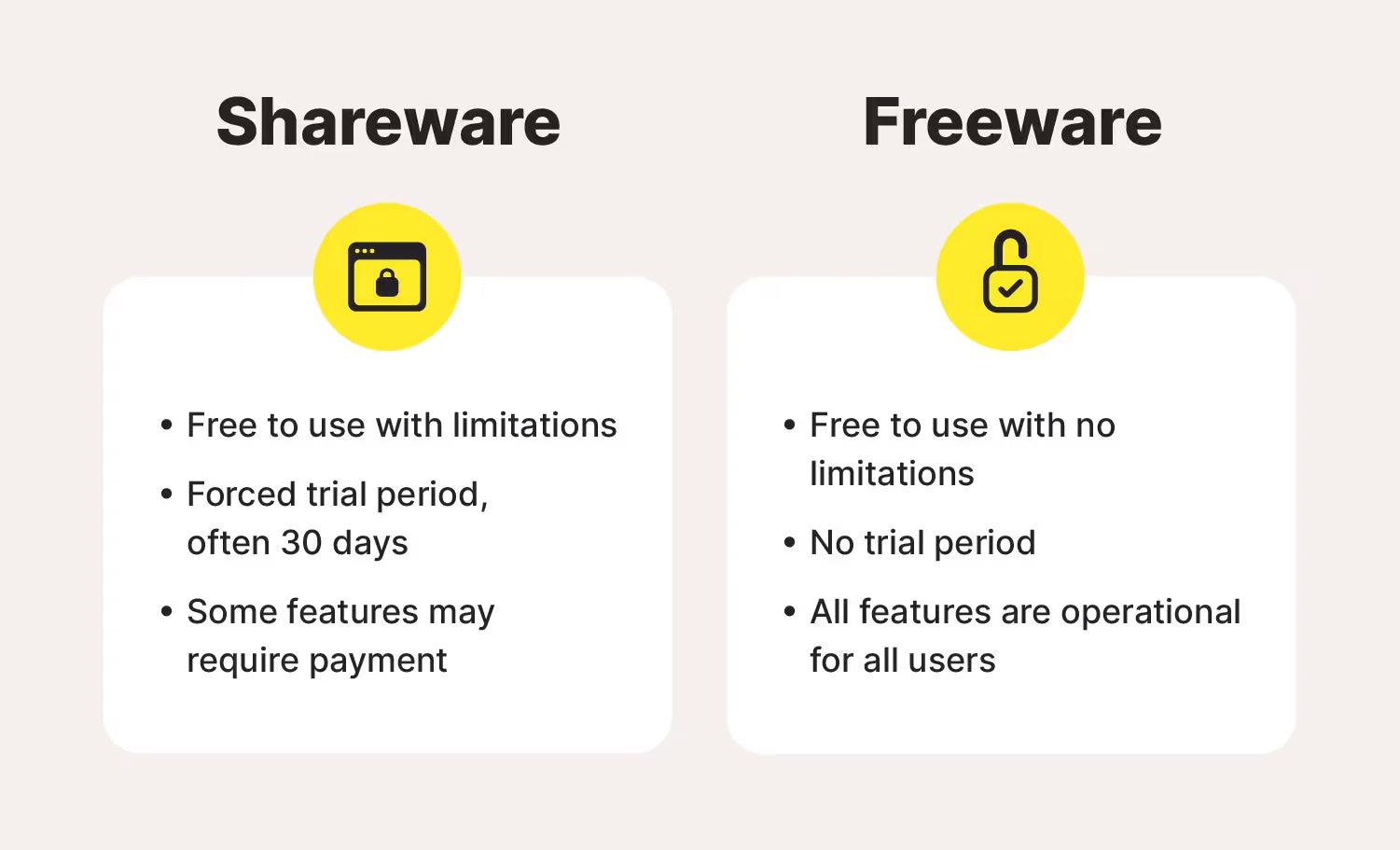
How does adware work?
Once installed, adware activates whenever you open a web browser. Every time you make a search or click a link, a new ad might pop up on your screen, disrupting your browsing experience. In some cases, adware might modify your browser settings and redirect you to unfamiliar—sometimes dangerous— sites, or change your homepage or search engine.
Adware ads may offer products and services that appear too good to be true and may actually be fronts for scams, such as miracle weight-loss supplements or get-rich-quick schemes—of course, legitimate products or services may also be advertised. These ads are used to generate revenue for the developers that bundled the adware into the freeware in the first place. And the more you interact with the ads, the more money it generates for the developer.
What types of adware are there?
There are two main types of adware: legitimate adware downloaded with user consent, and Potentially Unwanted Applications (PUAs) that are downloaded without user consent.
Legitimate adware
Legitimate adware works according to user consent. It usually comes in exchange for free software and is fully disclosed before installation. The ads help generate revenue to fund the development and maintenance of the main software. Data collection may take place, but this is also disclosed at installation.
Potentially unwanted applications (PUAs)
PUAs, also known as Potentially Unwanted Programs (PUPs), are types of adware that the user doesn’t consent to downloading. PUAs typically alter system settings, display intrusive ads, or collect user data without providing any benefit. While they may not always be malicious, PUAs can create security risks in your device’s system.
Examples of PUAs include:
- Legal but deceptive adware: Doesn’t actively disclose that it may serve you ads when you download a particular software, and opting out can be difficult. This kind of adware is legal because it doesn’t actively introduce malware onto your device.
- Legal and abusive adware: Acts more aggressively than deceptive adware, bombarding you with ads and even hijacking your browser without your knowledge. A notorious example of adware is the PUA that comes bundled with free software and changes users' default search engine to ask.com. This occurs without the users’ knowledge and changes browser settings, ultimately leading to excessive ads.
- Illegal and malicious adware: Installs malware that negatively impacts your device, slowing down performance and modifying settings in addition to serving too many ads. Because the purpose of this adware is to spread malware, it’s illegal. An example is Fireball adware, a program that spread to over 250 million computers.
8 ways to detect adware on your device
If you’re seeing way more ads than usual when browsing the web, you may have adware—especially if you’re seeing tons of intrusive pop-ups. However, there are also less obvious signs of adware that you should watch out for, in case you’ve downloaded a particularly sneaky version.
Here are some signs you may have an adware infection:
- Decreased system performance: Adware can significantly slow down your phone or computer and impact performance, leading to longer load times and random crashes.
- Altered browser settings: Some adware can alter browser settings without your knowledge, primarily to allow for more ads to get through.
- New, unrecognized programs or apps: Adware can introduce programs on your device that you didn’t knowingly download. Uninstall any apps you don’t recognize.
- Browser redirects: You may get redirected to malicious websites without having taken any action.
- Connectivity interruptions: Adware may disrupt your internet connection, making browsing more difficult.
- Battery drain: Adware can drain battery life by constantly running in the background.
- Increased data usage: Adware may also create spikes in data usage by working in the background.
- Excessive notifications: Adware can send you multiple pointless notifications, further slowing down your device.
Proven tips to help protect against adware
The most effective way to protect yourself against the effects of adware is prevention. Here’s how to help prevent adware from worming its way into your devices:
- Keep your software up-to-date: Ensure that your apps, system drivers, operating system (OS), and other software are always updated to benefit from the latest security patches.
- Avoid visiting unsafe websites: Always check that a website is connected via HTTPS and not HTTP. Unencrypted or unprotected websites are more prone to installing adware and other PUAs onto your device as drive-by-downloads.
- Watch for suspicious activity: Be cautious of fake websites and scammers online that can spread adware and other malware.
- Keep it legal: Pirating media and software exposes you to cybercriminals who may take advantage of users looking to download something for free, pushing adware onto your device.
- Read terms and agreements: Many third-party apps are opt-out, requiring you to uncheck a box to avoid installing additional PUAs. Always understand what you’re installing before you proceed.
- Download apps from reputable sources: Download apps from official sources like the App Store and Google Play, which have strict security protocols.
- Read reviews: Adware can result in strong negative feedback, so checking reviews before downloading a new program can save you a lot of headaches.
- Click with caution: Be wary of suspicious links and attachments that can lead to adware. Checking the whole page or screen before you click might help you see the ruse before you fall for it.
- Use strong security software: Norton 360 Deluxe packs powerful anti-adware features, including a firewall that monitors incoming and outgoing network traffic and built-in protection against hackers and other malware threats.
How to get rid of adware
There are two main adware removal techniques. You can use a malware scanner tool to help find and remove adware. Or, you can get rid of adware manually by uninstalling the offending app. The process depends on the infected device.
How to remove adware on Android
Using Safe Mode is one of the most effective ways to remove adware from an Android device. Here’s how to do it:
1. Hold the power button until the menu appears. Hold Power off until Reboot to safe mode appears, then tap OK. You’ll see Safe mode in the bottom corner of your screen after it reboots.
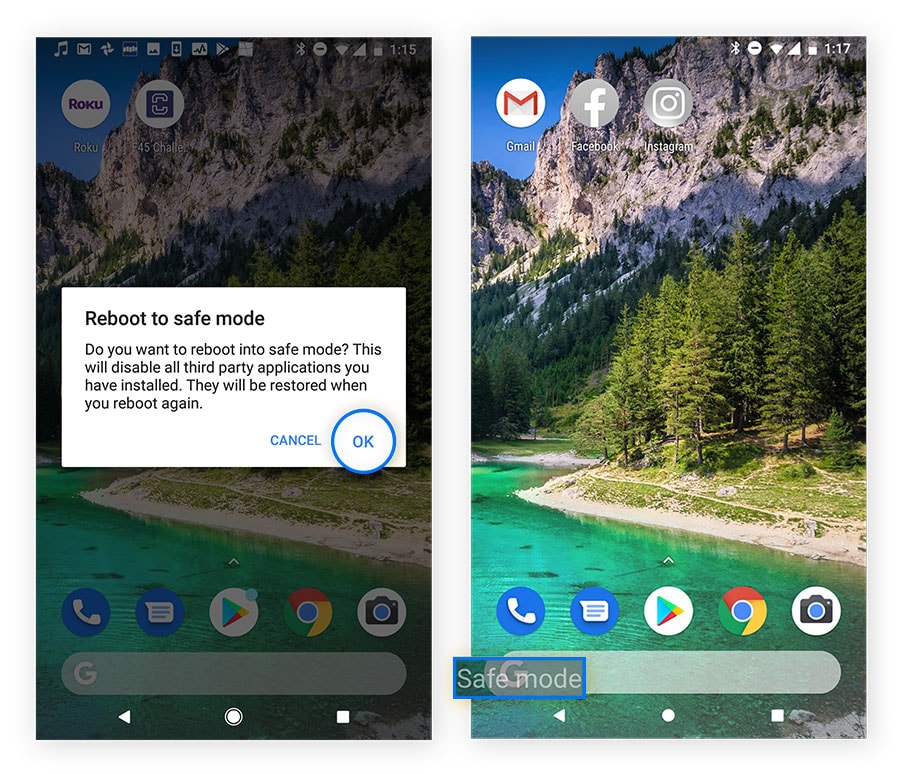
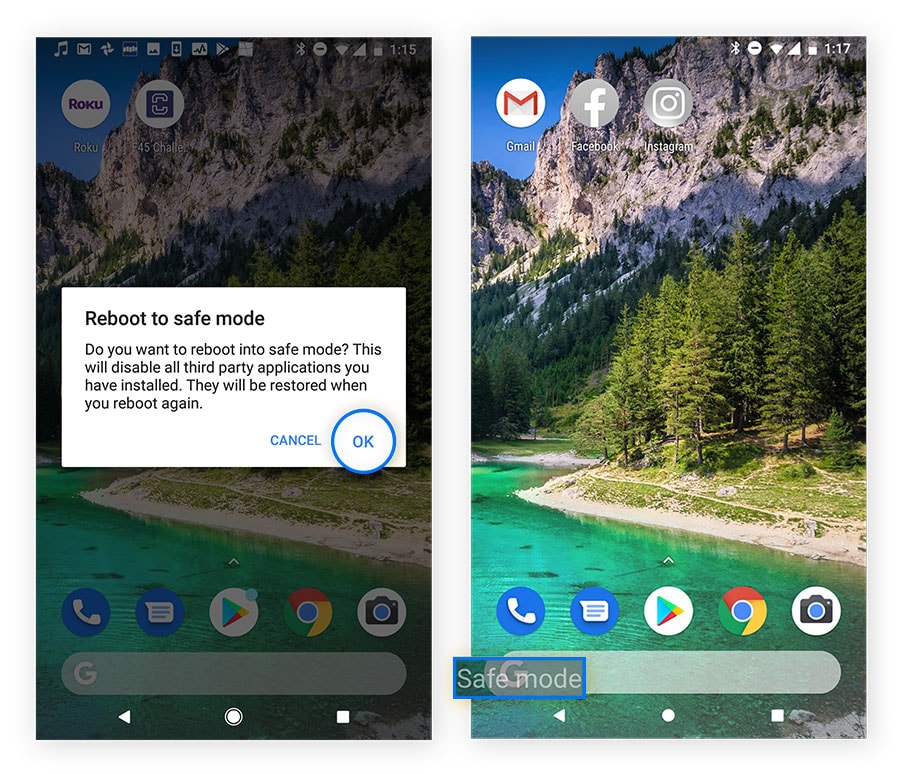
2. Open Settings and go to Apps & notifications > See all apps > Installed apps.
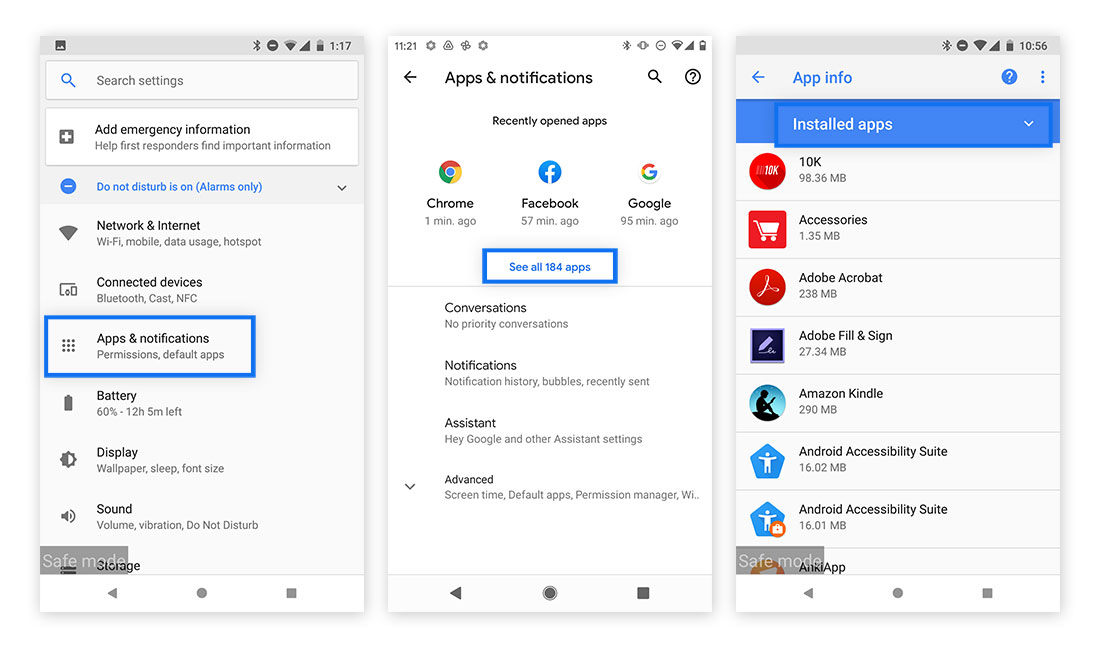
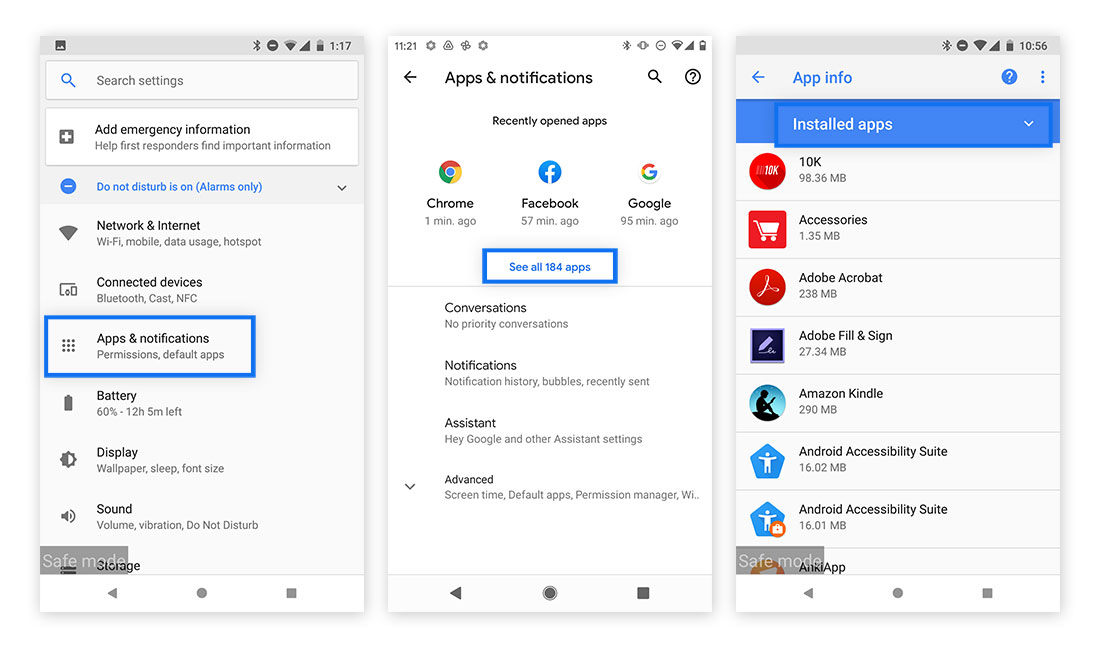
3. Carefully review all of the apps on your device. If any seem unfamiliar or suspicious, uninstall them and restart your phone.
Note that these steps for removing adware on Android may vary slightly depending on your exact Android device and operating system version.
How to remove adware from iPhone
All iPhones run on Apple’s iOS operating system, which regularly receives updates to protect devices from adware. But if you think your device has been compromised, follow these steps to remove unwanted programs:
1. Go to System Settings > General > iPhone Storage. Scroll through the list of apps and take note of any that seem suspicious or unfamiliar.
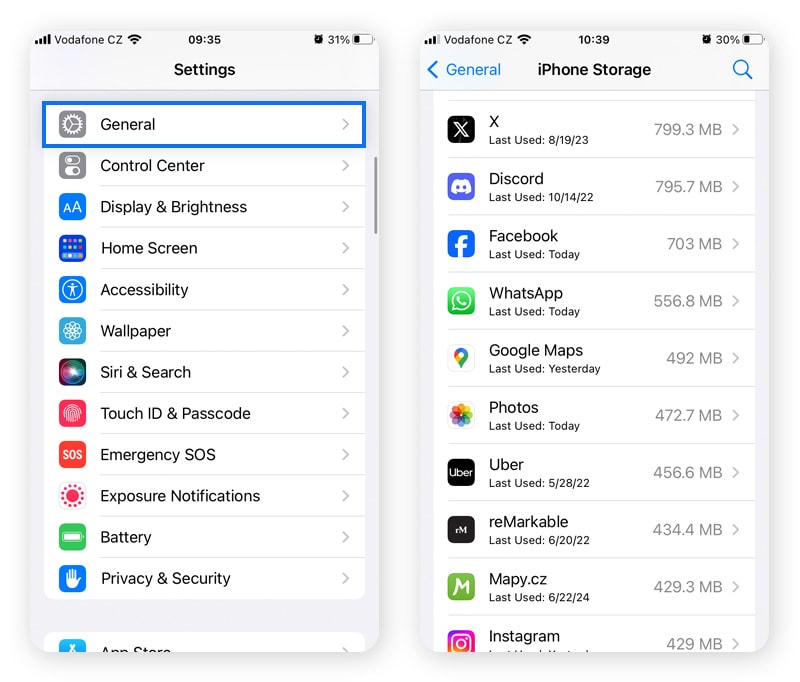
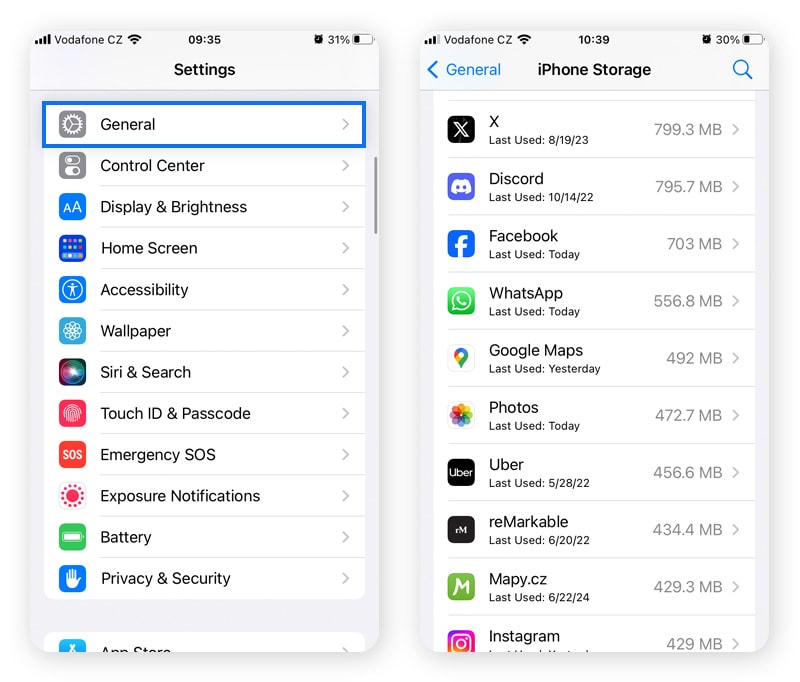
2. If you see any apps you don’t recognize or don’t need anymore, tap the app and select Delete App. Confirm when prompted.
If you’re still seeing ads, it might not be adware after all. It’s a good idea to uninstall apps you no longer use or that seem suspicious, but you may also need to take extra steps to get rid of pop-up ads on your phone to minimize the number of ads you see while browsing.
How to remove adware from a Mac
To remove adware from Mac, look for suspicious programs and remove them. Here’s how:
1. Open Applications > Activity Monitor. Look for any apps taking up lots of resources or that you don’t recognize.
2. Right-click the offending app, then click the X.
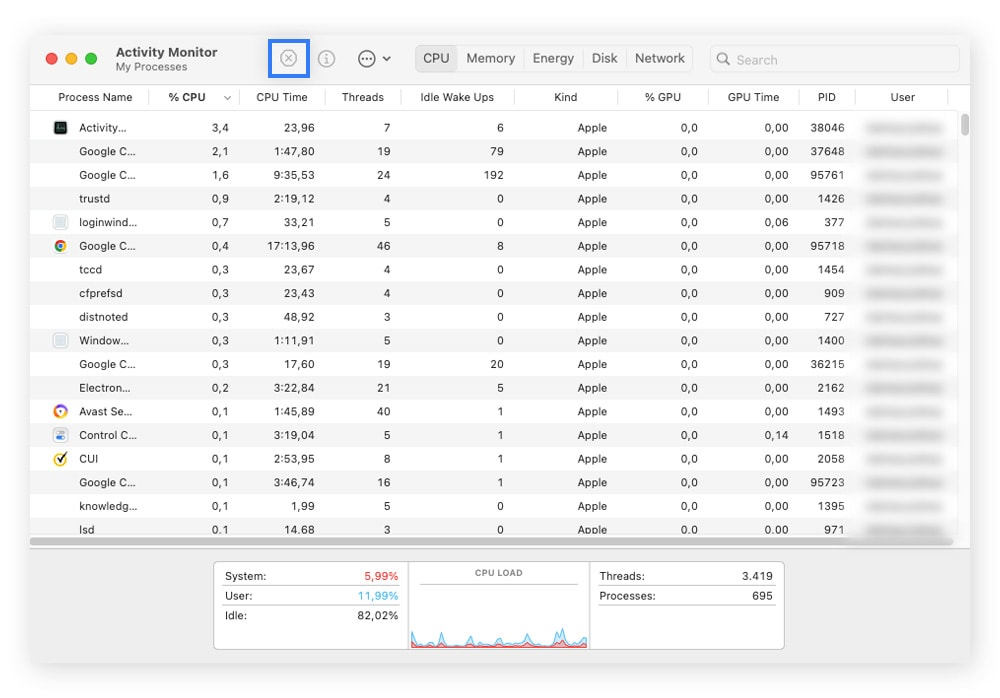
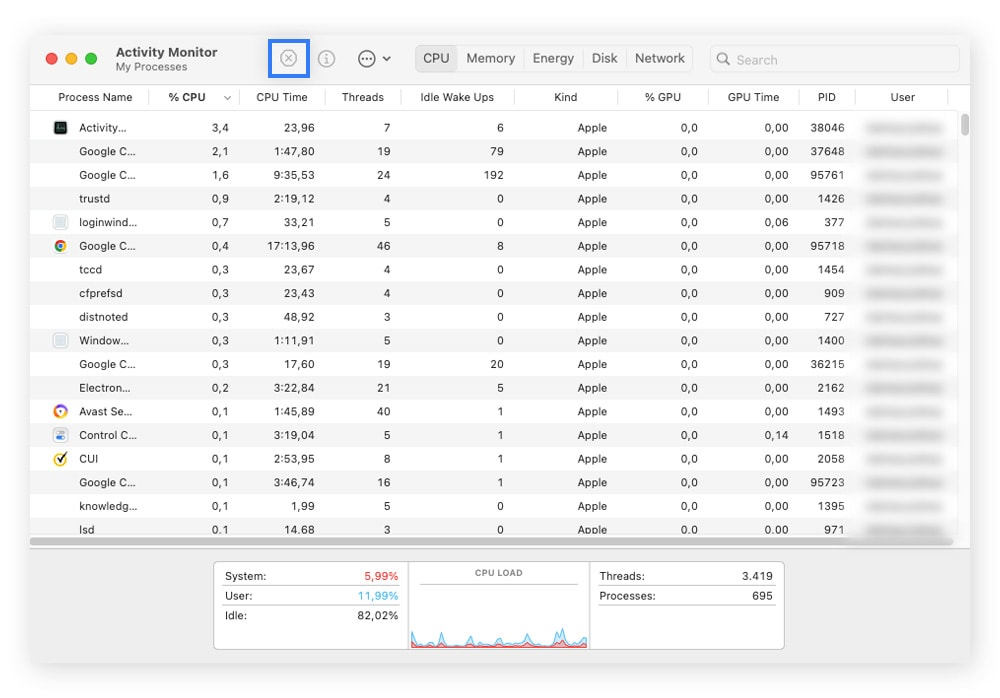
3. Go back to Applications again, then right-click the suspicious app and select Move to Trash.
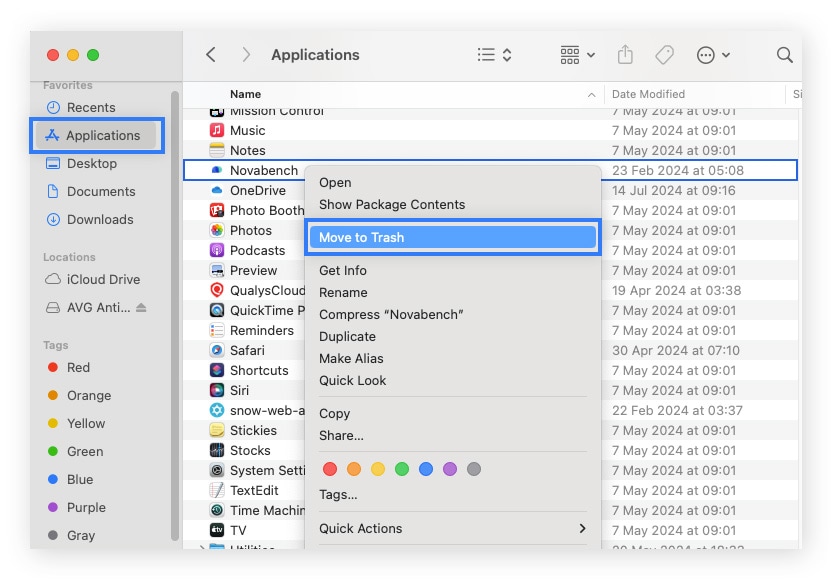
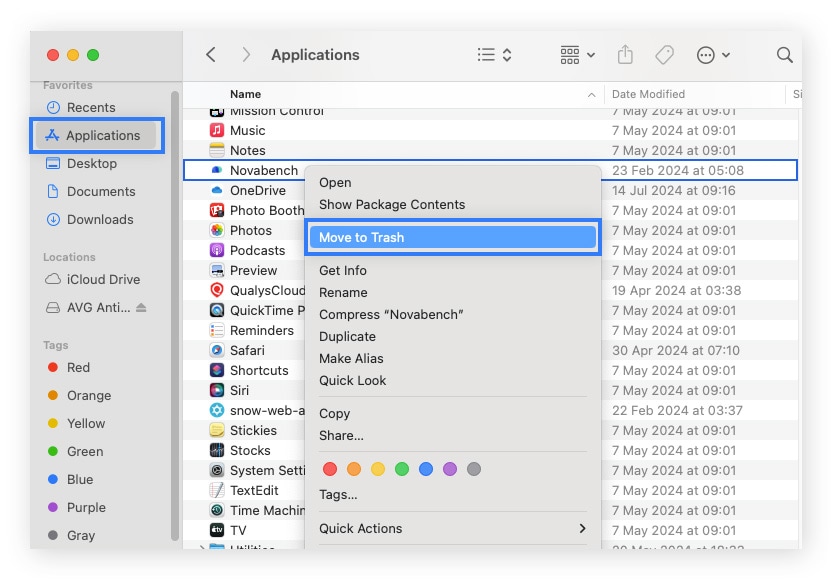
4. Once you’ve cleared out your apps, go to Trash and click Empty Trash.
That should clear the unwanted adware from your Mac. You can also uninstall and reinstall browser apps to help ensure any browser-hijacking adware isn’t installed there.
How to remove adware from a PC
You can use a virus removal tool to help scan for and remove viruses and other known malware—like adware— from your PC. Or, you can manually uninstall a program you suspect to be adware. Here’s how to remove adware from a PC:
1. From the Windows Start menu, search for Control Panel and open it.
2. Click Uninstall a Program.
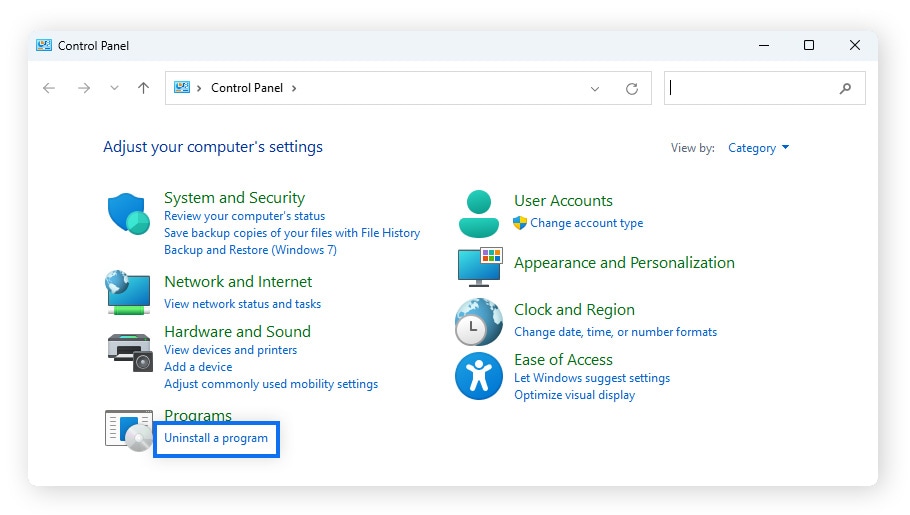
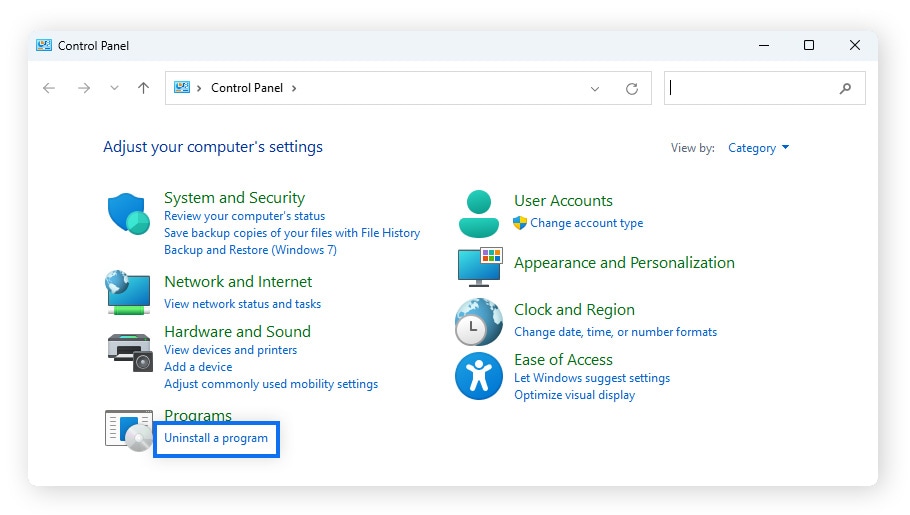
3. Review the list of programs and look for any unfamiliar apps. Right-click the app and choose Uninstall. Confirm by selecting Yes when prompted.
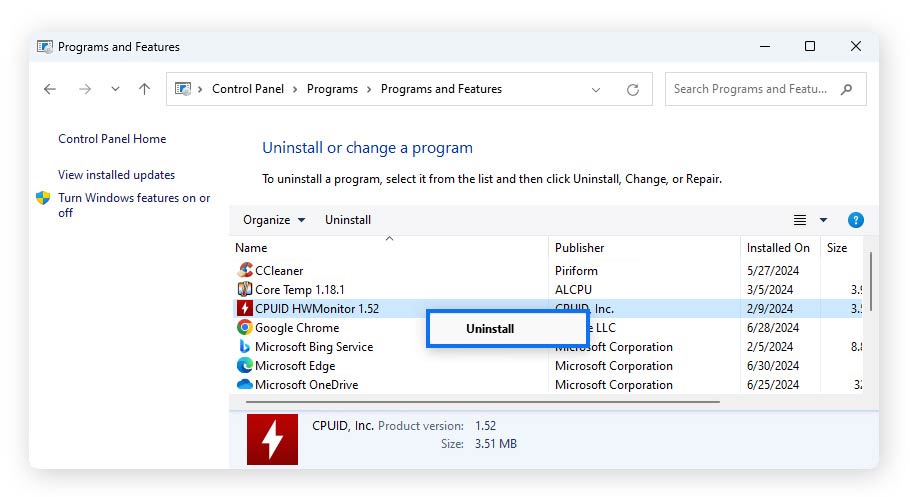
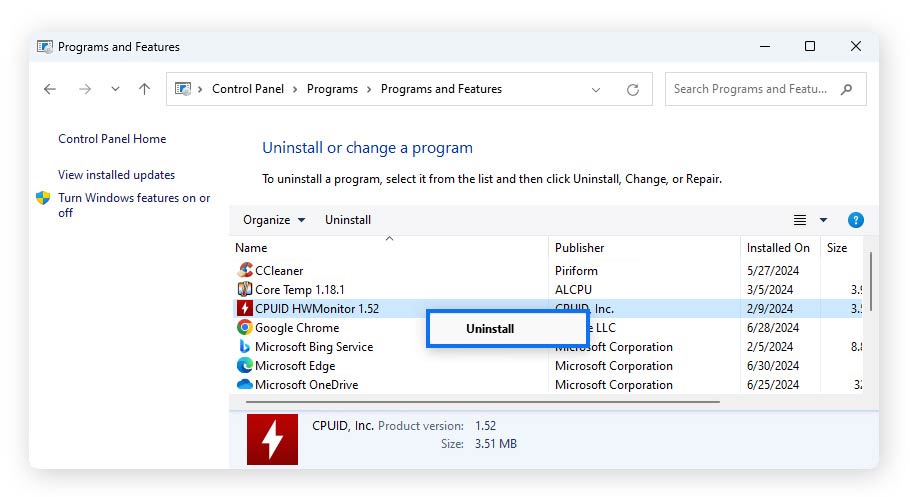
Help avert adware
Removing adware may be a relatively minor headache, but like other types of unwanted software, an ounce of prevention is worth a pound of cure. Norton 360 Deluxe gives you enhanced internet security, helping to block malware that can render your device unusable or worse. This includes blocking fake sites that might install malicious adware, helping to keep hackers at bay, and protecting you from other invisible online threats.
FAQs about adware
Want to know more about adware? We have answers.
Is adware really that bad?
Adware is usually more annoying than dangerous, especially when compared to other types of malware. But, that doesn’t mean you have to put up with it. While adware may be benign, some types can still expose your device to other malware, or compromise your online privacy.
What’s the difference between adware and spyware?
Adware and spyware are both types of malware, and both are usually downloaded without the user’s knowledge or consent. The crucial difference is that adware exists as a revenue generator and it may or may not contain other malware. Spyware, on the other hand, primarily works to track your online activity and mine personal data.
How does adware affect computers?
The most obvious way adware affects computers is the increase in the number of ads you see while using your device. But some types of adware can also slow down your computer, change browser settings (typically to allow more ads), display web pages differently (or incorrectly), or lead to further malware infections.
Editorial note: Our articles provide educational information for you. Our offerings may not cover or protect against every type of crime, fraud, or threat we write about. Our goal is to increase awareness about Cyber Safety. Please review complete Terms during enrollment or setup. Remember that no one can prevent all identity theft or cybercrime, and that LifeLock does not monitor all transactions at all businesses. The Norton and LifeLock brands are part of Gen Digital Inc.




Want more?
Follow us for all the latest news, tips and updates.