How to know if someone is watching you through your phone camera
Ever get that uneasy feeling someone is watching? Don't dismiss it—cyberattacks happen, and phone cameras can be a target through camhacking. Learn how to tell if someone is watching you through your phone camera and help protect your device with award-winning anti-hacking and anti-malware software.

Believe it or not, hackers can turn your mobile camera on and off, record, and sometimes even save media from your camera roll by installing spyware or remote-access trojan malware. Pretty scary, right? The good news is that many smartphones come with enhanced security measures that prevent camhacking—but there are still workarounds that hackers can potentially exploit.
That’s why it’s important to take preventive measures and learn how to know if someone is watching you through your phone camera.
Let's dive into eleven simple steps to detect spyware.
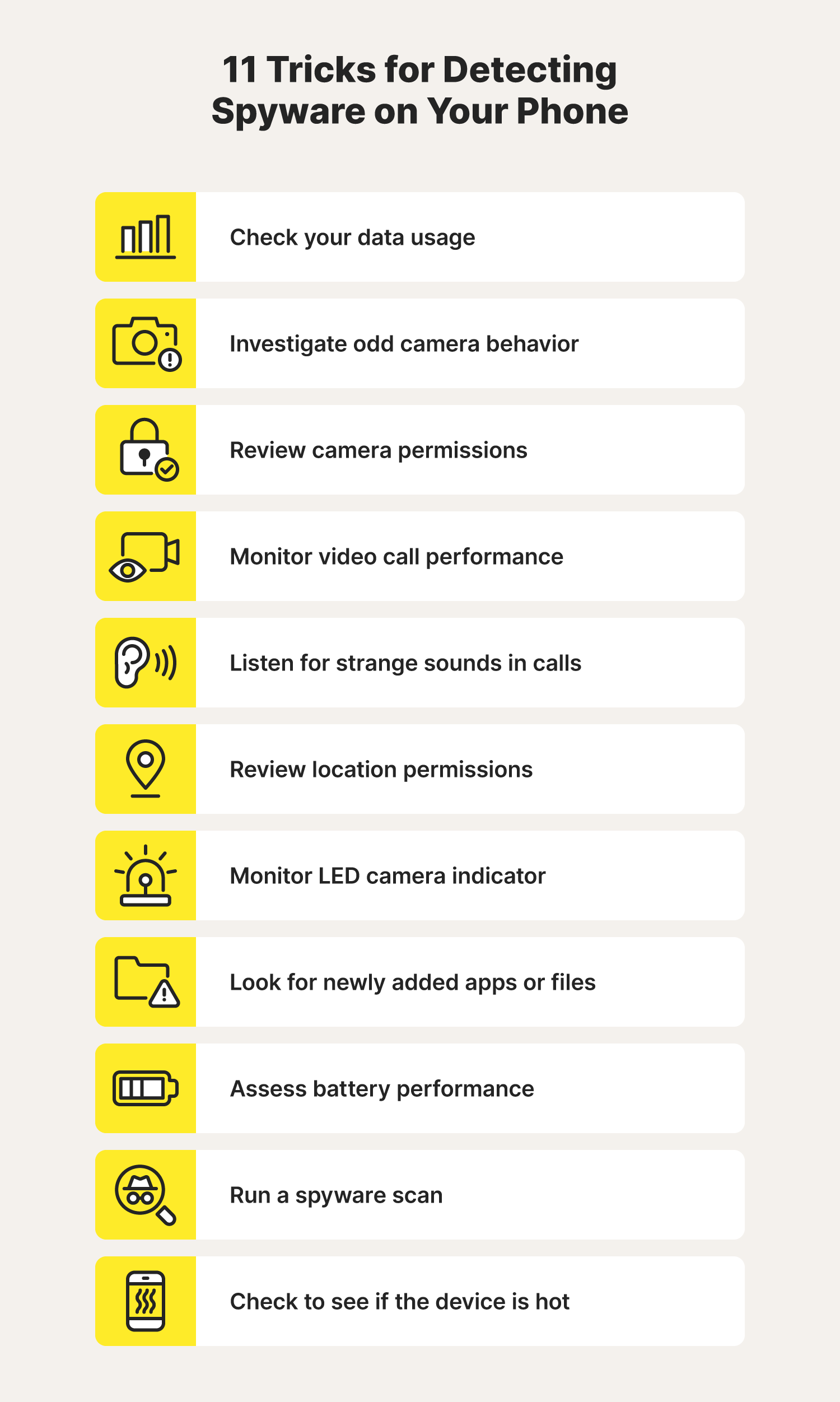
1. Check your data usage
Background apps use data to continue running tasks even when the program isn’t in use. Background updating can help apps deliver up-to-the-minute information on your news, weather, and social media feeds. But malicious apps are also known to run in the background.
In some cases, hackers use scareware and phishing tactics to install illegitimate apps that contain spyware on people’s phones. Then, the spyware runs in the background, allowing the hacker to continuously monitor and record the user’s activity, including everything they type. Soon, the owner may notice that their cellular data (the technology they use to connect to the internet without Wi-Fi) allowance runs out faster than usual.
Tips:
- Check which apps use your cellular data and remove any you don’t recognize immediately.
- Check permissions on familiar camera apps too, which can also be vulnerable to hacking.
2. Investigate your camera’s behavior
Another way to tell if someone is using your phone camera to watch you is if it begins to exhibit "strange behavior”. This can appear in many different ways and largely depends on your device and the malware the hacker uses to access your camera.
There are a few common signs you can look for to see if your camera is acting strangely:
- Third-party camera apps open on their own.
- There is media in your phone’s gallery you don’t remember capturing.
- Your camera runs slowly and the app crashes frequently.
Tips:
- Read user reviews and app permissions before downloading new apps.
- Review each app’s privacy policy.
3. Review your camera permissions
Camera permissions allow or deny apps access to your phone’s camera.
Generally, a device owner will need to grant permission for an app to use the camera if it’s needed for functionality. For example, an app may need access to the camera to livestream video games, scan QR codes, record videos, and enable video conferencing.
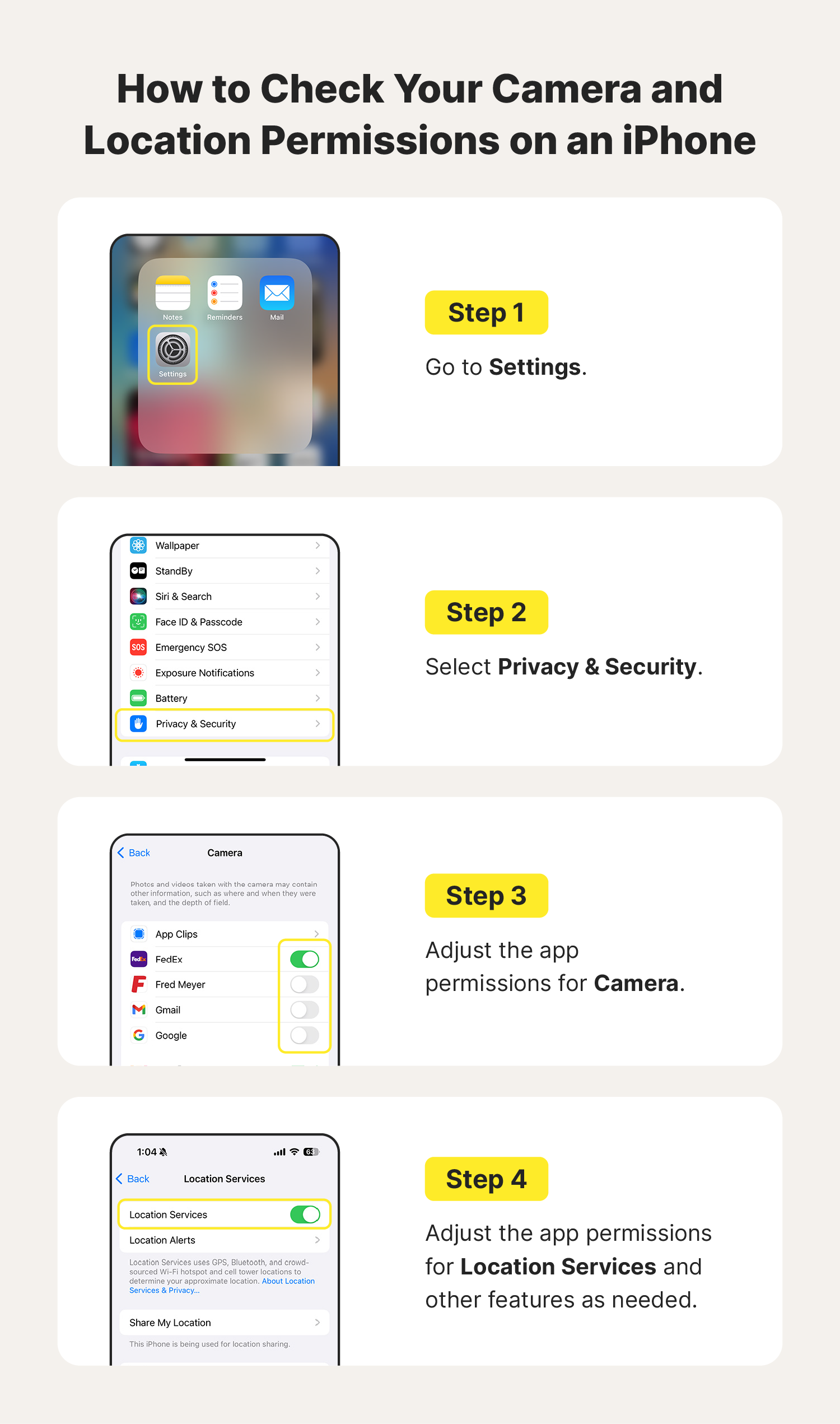
But most apps probably don’t need access to your camera. In the privacy settings, you should be able to find a list of every app on your phone with access to your camera. You can toggle the button to revoke permissions if you find illegitimate apps and don’t see a reason to share access to your camera with them.
Unfamiliar apps and those you no longer need should be uninstalled immediately.
Tip:
- Only grant camera access if the app requires it to function properly and it’s trustworthy.
4. Monitor your video call performance
Video calls are a great way to chat with someone while still seeing their face, even when you’re miles apart. Many modern smartphones make this a seamless experience with high-quality video.
However, video call quality can deteriorate because of:
- A bad Wi-Fi connection
- Low data availability
- Poor reception
- Malfunctioning hardware
However, if you’re sure none of those reasons is a factor, low-quality video can also be a sign that someone is intercepting the call—especially if the issues seem to appear out of nowhere.
Tips:
- Try connecting to a secure Wi-Fi network to see if your connection stabilizes.
- Try “Pixel peeping” by recording a video (ideally, in bright, natural light) and playing it back. If you notice glitches or pixelation, you could have spyware on your phone.
5. Listen for strange sounds in calls
If odd sounds come from your phone, you may unknowingly be participating in a three-way call. These sounds can indicate that someone is listening to or recording your video call.
Some people report hearing the sound of a camera shutter, static, clicking, or echoes. That happens when the hacker accesses the phone’s microphone.
Tips:
- If you hear suspicious sounds during a call, disconnect from Wi-Fi and force close all open apps.
- Run a malware scan to ensure your phone is in the clear.
6. Review your location permissions
Much like camera permissions, location permissions allow apps to monitor a phone’s movement. That ability is obviously very important when you’re using maps and ride-sharing apps.
But hackers can use location permissions to find your home, business, and more—opening the door to threats such as home invasions and theft. You should also be aware of the location metadata on your photos, which hackers can use to identify your location in a photo.
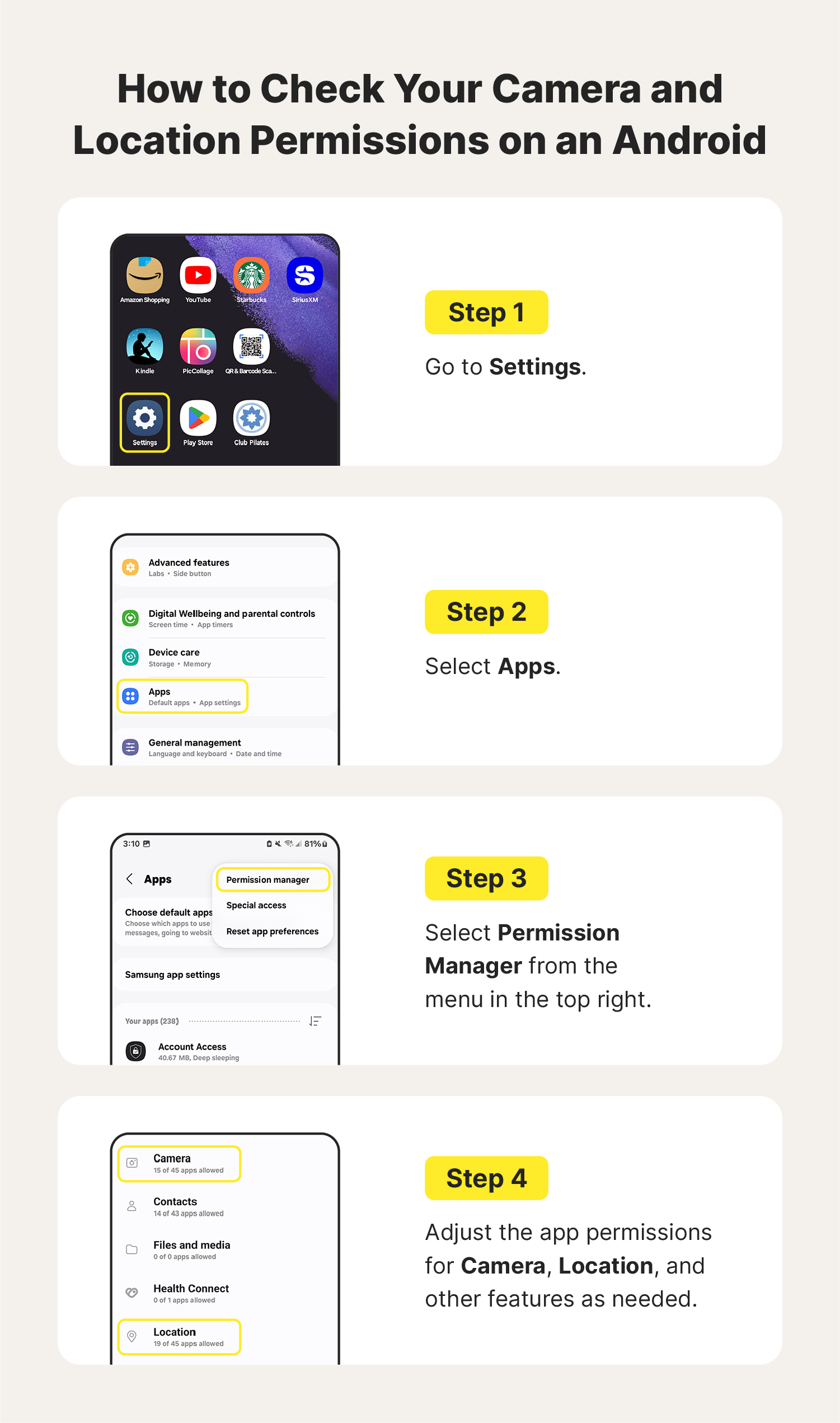
Tips:
- Review location services under the privacy settings to see which apps have access.
- Remove access to any apps that don’t need it.
- Adjust your location settings for apps to share only while using, as needed.
7. Monitor your camera light indicator
Most phones come with an LED indicator that alerts the user when their camera is in use. If someone is watching you through your phone camera, the light may remain on even after you exit apps that use your camera, or the light may turn on unexpectedly.
However, this can also be the cause of faulty firmware (microcode that tells device hardware what to do) or an app you forgot to quit.
Still, the indicator light is one of the most common signs that your phone was hacked, so it’s worth looking into. To do this, scan your device with the best antivirus software you can find, or take the phone in to be assessed by a professional.
Tip:
- If you're worried about someone targeting your device, you can help protect your privacy by covering the camera with a sticker, tape, or a cam cover.
8. Look for newly added apps, photos, or video files
Malware can hide away in photo, video, and audio files—nestled inconspicuously among the other media you capture. Often, device owners won’t notice the new additions until they receive a “low storage space” warning or scroll through their camera roll. Some malware, such as Pegasus spyware, can be installed on your phone without you tapping anything, known as a zero-click attack.
Also, while the files and media on your phone can be a cover for spyware, they can also contain footage captured by the hacker—stored on your device rather than in a third-party location.
Other than waiting on a “low storage” warning, you can also begin your search for malware if your phone starts to slow down. A slow phone is another sign you may have a hacked phone camera since lengthy recordings consume a lot of storage space, even when compressed.
Tip:
- Be wary of downloading any apps that require you to jailbreak your iPhone or root your Android.
- Delete any apps you don’t need or recognize.
9. Assess your battery performance
If your battery loses power fast without explanation, malware may be running on your device. This red flag goes hand in hand with unusually high data because spyware apps drain resources quickly.
Spyware can negatively affect your phone’s battery life because the device must work harder when constantly running a malicious application.
Tips:
- Battery performance in old phones can deteriorate. If you have an old phone, you might simply need a new battery or phone.
- If your phone is under five years old, run a spyware scan before replacing the battery or phone.
10. Run a spyware scan
Spyware scans can help keep your phone malware-free by identifying malicious files, links, and websites in real time. All you have to do is download an app on your phone, which will alert you when it detects a risk. If you still end up with a malicious app on your phone, use a spyware removal tool to help get rid of it.
Tip:
- Choose reputable security software like Norton 360 Deluxe to help defend your phone against malware such as spyware and viruses. Norton 360 Deluxe comes with a suite of security and privacy features to help keep your device safe.
11. Check to see if your device is warmer than usual
Before attributing your phone overheating to a cybersecurity threat, check to see if any of these common causes could be the culprit of your hot phone.
- Sun or heat exposure
- Several open apps working simultaneously
- Incompatible charger
- High screen brightness
If none of these fit the bill, spyware may be running in the background, overworking your phone and causing it to get hot. This is increasingly likely if your device slows to a crawl or if your phone is hot even when you’re not using it.
Tips:
- If your phone is overheating, check that you’ve installed all software updates.
- Run a spyware scan.
How to protect your phone camera from hackers
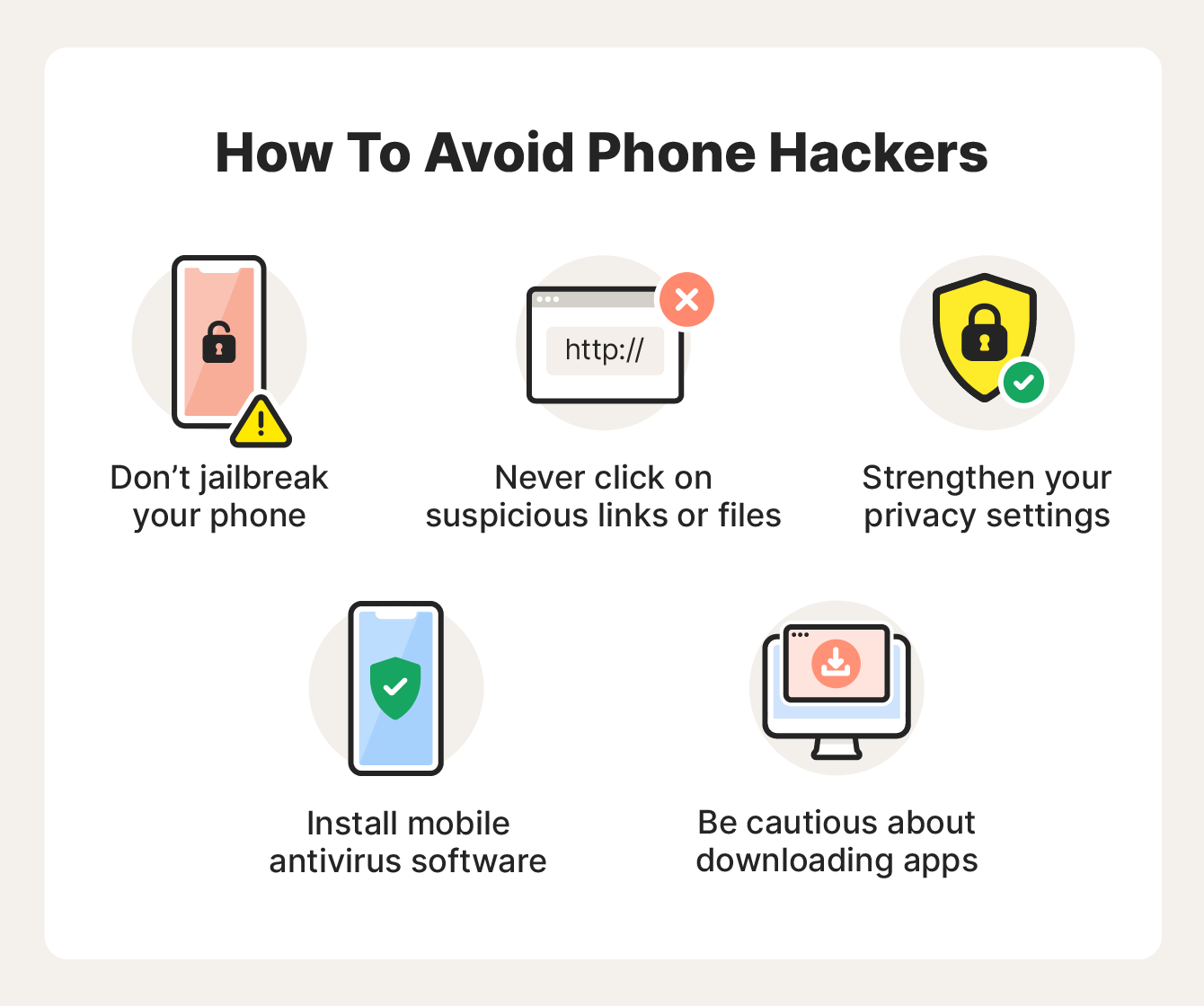
The best way to help keep your phone camera from being hacked is to take a proactive approach. Here are a few tips for protecting your phone against camera hacking attempts:
- Don’t jailbreak your phone: Jailbreaking weakens your phone's security by removing the built-in manufacturer protections, making it easier to hack.
- Avoid suspicious links and attachments: Beware of suspicious links and attachments. They can lead to spyware.
- Strengthen your privacy settings: Protect your privacy by limiting app permissions, using strong passwords, and enabling two-factor authentication.
- Be cautious about some third-party apps: Only download apps from trusted sources like the App Store, Google Play, or the website of a company you trust. Unofficial third-party app stores may not have the same security standards and hackers could hide spyware in apps.
- Use mobile antivirus software: Safeguard your phone with antivirus software to help prevent hacking.
Help protect your phone camera from prying eyes with Norton 360 Deluxe
Help keep your phone safe by planning your defense against hackers. To maximize your phone’s security, install Norton 360 Deluxe, security software that comes with a powerful spyware scanner and a proven history of blocking hackers and catching covert cybersecurity threats.
FAQs: How to know if someone is watching you through your phone camera
Wondering how someone can watch you through your phone camera? We’ve got answers.
How can spyware control your phone’s camera?
Mobile spyware is malware that allows hackers to steal information and watch anything within view of your phone camera.
It can also enable them to access your microphone, location, calendar, and contacts. This makes it possible for hackers to record your videos and calls.
Can your phone microphone be hacked?
Yes, your phone’s microphone is hackable, and if someone targets your camera, they may also target the mic.
Check your microphone privacy and security by reviewing which apps currently use it. If you see a suspicious app or think your device may be exposed, use a mobile scanner to catch hidden malware.
If someone hacks my iCloud account, can they see me through my camera?
A hacker won’t be able to watch you in real-time through your phone camera just by hacking your iCloud account. However, they may be able to see any media you sync to the cloud.
Can websites access your phone camera?
Most popular web browsers prevent websites from accessing user phone cameras without permission. However, sometimes, internet users grant permission by accepting a website’s privacy policy without reading the terms.
Editorial note: Our articles provide educational information for you. Our offerings may not cover or protect against every type of crime, fraud, or threat we write about. Our goal is to increase awareness about Cyber Safety. Please review complete Terms during enrollment or setup. Remember that no one can prevent all identity theft or cybercrime, and that LifeLock does not monitor all transactions at all businesses. The Norton and LifeLock brands are part of Gen Digital Inc.





Want more?
Follow us for all the latest news, tips and updates.